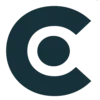iPhone – the device itself is a highly complex piece of equipment capable of doing dozens of tasks, from playing music and videos to having thousands and thousands of apps available for you to download. So what are the most important things you should know about the iPhone app cache?
The cache of a large app might use several gigabytes of storage space. The performance of your iPhone will suffer as a result. Mainly if your gadget has limited space, it will be an annoyance. We want cached information to be clear from you having a great experience with your iOS device.
Read Also:
What is the first step in developing an e-commerce security plan?
What Does App Cache Mean:
When you open an app, it saves things like your browser, login information, how long you use the app, your location (if you’ve permitted it), and things like text, pictures, and videos on the page.
This information makes it easier to use apps by making them start faster the next time you open them. The name for these temporary files is “cache,” and a new cache is made daily.
Because of this, the cache takes up a big chunk of your iPhone’s disk space. There are two main types of data caches on an iPhone: data saved by Safari and data cached by other apps. One way to clear the app cache and make room on your iPhone is to delete the app.
You can also get rid of the app’s cache without getting rid of the app itself. Apple needs to clear the cache of just one app like Android does, a process that can be as straightforward as the methods described in How to Encrypt Email in Outlook Web App. Instead, iPhones and iPads from Apple come with a feature called “Offloading.”
The Cache of an App: How to Do It Without Uninstalling the App?
However, you don’t have to remove the app itself to clear off the app’s cache or other data that it may have used up on your smartphone.
Offloading is the name for this function on iOS and Android devices.
The cache of a mobile app may be cleared with little effort and without having to uninstall the program itself.
In the following parts of this post, we will go through how to delete app data from Android and iOS devices.
So, What Does It Mean to Clear the App Cache Instead of Deleting the App?
Clearing the app’s cache without uninstalling it frees up storage space for downloading new content without removing the program entirely.
The second choice, “clear app data,” restores the program to its factory defaults.
Your entire app history, including files and photographs, is deleted, forcing you to restart using the app from scratch.
3 Methods To Clear App Cache In iPhone:
If you’re having problems with your iPhone, there are some ways to troubleshoot the issue.
One of the most common problems is that an app won’t open or is acting strangely, which can often be resolved by following the steps in How to Trust an App on iPhone 2023. If this happens, it can be helpful to clear out any cached data causing the problem.
To clear out app cache data on your iPhone, follow these steps:
1- Device Restart iPhone: Clear App Cache:
If your iPhone keeps freezing up and you think it might be because of a glitchy app or a problem with the system, you can try clearing the cache to fix the problem. You can do this by giving your gadget a fresh start. Here’s how to clear your iPhone’s cache by turning it off and on again:
- Press and hold your iPhone’s Sleep, volume down, or screen lock buttons.
- Move the slider to turn off the power to the right.
- Place your finger on the Sleep/Wake button to turn your iPhone back on. Also, after it has been turned off, place your finger on the Sleep/Wake button again.
All you have to do is that. It should delete the temporary files, which can hold a lot of the data that has been stored. So, if your problem still happens after you restart, try deleting any apps you think might be causing it or restoring your device from a backup.
2- iPhone Cache Clearing Apps:
If you need to clear the temporary files on your iPhone, a third-party app can save the day, such as those discussed in Best Mobile App Development Tools in 2023. A few apps can do this, with The App Founders, which can eliminate cache files and other useless files on your iPhone.
It’s also effortless to use. Connect your iPhone to your computer, open the app, and click “Erase All Data” on the app’s menu. Therefore, all done! In just a few minutes, your iPhone will no longer have cache files.
If you want a free option, you can also use the “Storage & iCloud Usage” tool in the Settings app on your iPhone. Go to Settings > General > Storage & iCloud Usage and tap “Manage Storage.” From there, you can see how much space your cache files take up.
If you’re running out of space on your phone, you could also erase old files, like videos you saved.
3- A Better Method to Clear iPhone App Data :
You can also use the well-known iPhone data-clearing software iPhone Cleaner to quickly remove app data and control different iOS app files on your iPhone. It was made to eliminate app data, useless files, papers, and other useless information on iOS devices like the iPhone, iPad, and iPod touch.
- First, you can install this iPhone Cleaner for free on your computer by double-clicking the download button above. After you start it up, you can use a lightning USB cord to connect your iPhone to it. When a pop-up message shows up on your iPhone display, tap Trust.
- After the iPhone is connected, some simple storage information will be shown, like how much room is used, free space, and capacity. Whereas, if you want to find out more, you can click on the link that says “More info.” Here, you can move on by clicking the Quick Scan button.
- By selecting Free up Space from the sidebar, you can delete unnecessary data such as Erase Junk Files, uninstall unused apps, delete large files, and organize your photos.
- Click “Erase Junk Files” and then pick to clean up picture cache, iTunes cache, faulty files, temporary information, or crash log files. You might utilize this to free up space on your iPhone.
- You can also use the iPhone’s Uninstall Applications tool to clear app files and cookies. Scroll down until you find the app whose data you want to remove, then click the Uninstall button.
Reasons Why You Need To Clear App Cache:
Clearing the app cache on your iPhone can provide several benefits. Here are a few:
Free up storage space:
As you use different apps on your iPhone, they store temporary data called cache. Similarly, over time, this cache can take up a significant amount of storage space on your device. Clearing the app cache can help you free up some of that space.
Improve app performance:
Cached data can sometimes cause an app to slow down or even crash. Also, clearing the cache can improve the app’s performance by removing any unnecessary data that might be causing issues.
Solve app glitches:
Clearing the app cache can help fix app glitches or bugs. If an app is not working correctly, clearing its cache can be quick and easy.
Protect your privacy:
Some apps store sensitive information in their cache, such as login credentials or browsing history. Clearing the app cache can protect your privacy by removing this information from your device.
Read Also:
Top 10 Cryptocurrency Exchange Platform For Beginners
Critical Factors Decoded
| iPhone App Cache Insights |
Methods to Clear iPhone App Cache |
Benefits of Clearing App Cache |
| App Cache Overview |
Clears app data to optimize iPhone performance. |
Free up storage space: Remove cached data to create more storage.
Improve app performance: Resolve slowdowns or crashes.
Solve app glitches: Fix issues with malfunctioning apps.
Protect your privacy: Erase sensitive information stored in cache. |
| Device Restart iPhone |
Clear app cache by restarting the device. |
Restart iPhone: Power off, then on again. Removes temporary files. |
| iPhone Cache Clearing Apps |
Use third-party apps for cache clearance. |
Use third-party apps: The App Founders or Storage & iCloud Usage tool. Erase cache files or manage storage space. |
| Clear iPhone App Data |
Utilize software to clear app data effectively. |
iPhone Cleaner Software: Erase junk files, uninstall apps, manage photos. Improve storage and performance. |
| Reasons for Clearing Cache |
Benefits of cache clearance on iPhone. |
Clear cache to free up space, enhance performance, fix issues, and safeguard privacy. |
Conclusion:
The clear app cache on iPhone eliminates the lag between opening an app and getting started with a transaction. The iPhone lets you clean caches without removing them, which is excellent. Therefore, if an app is misbehaving, clearing its cache might help. Clearing your app cache sometimes has many benefits. See if it helps you.