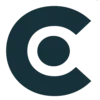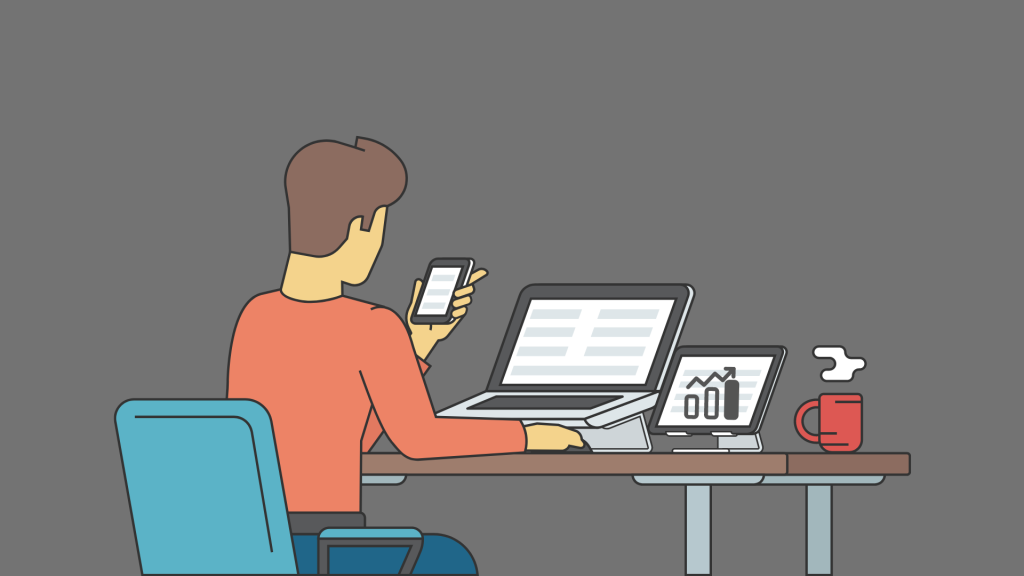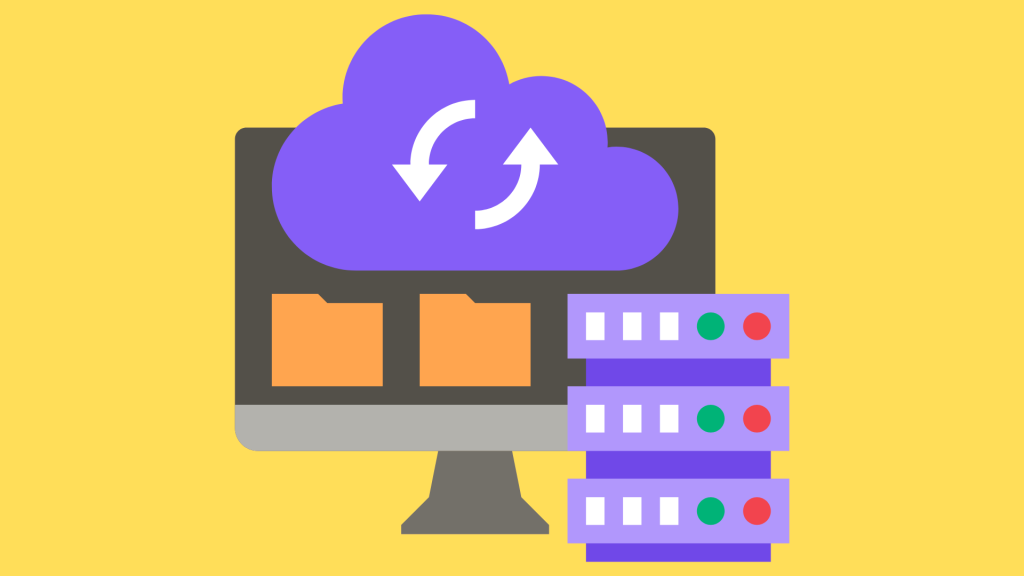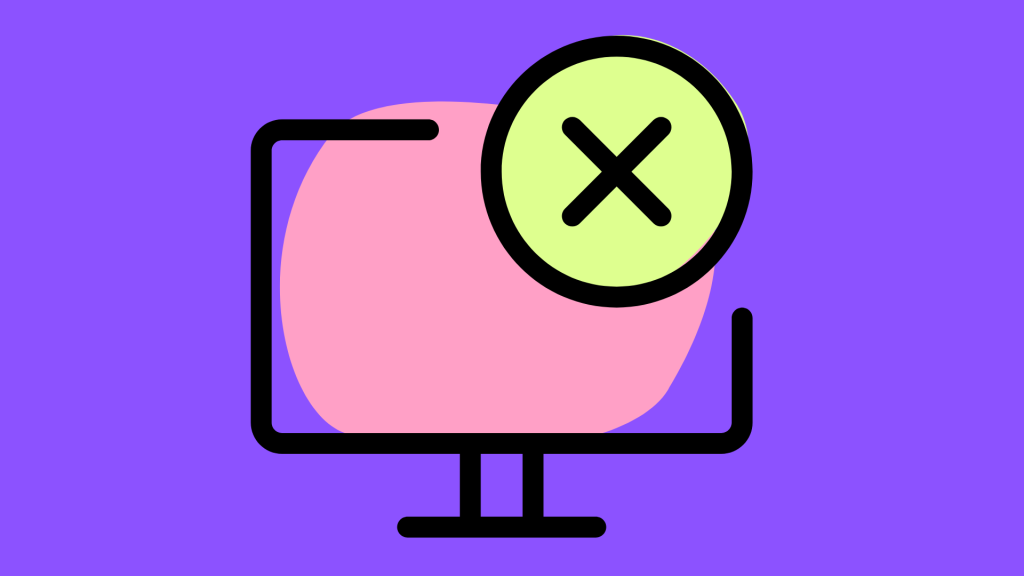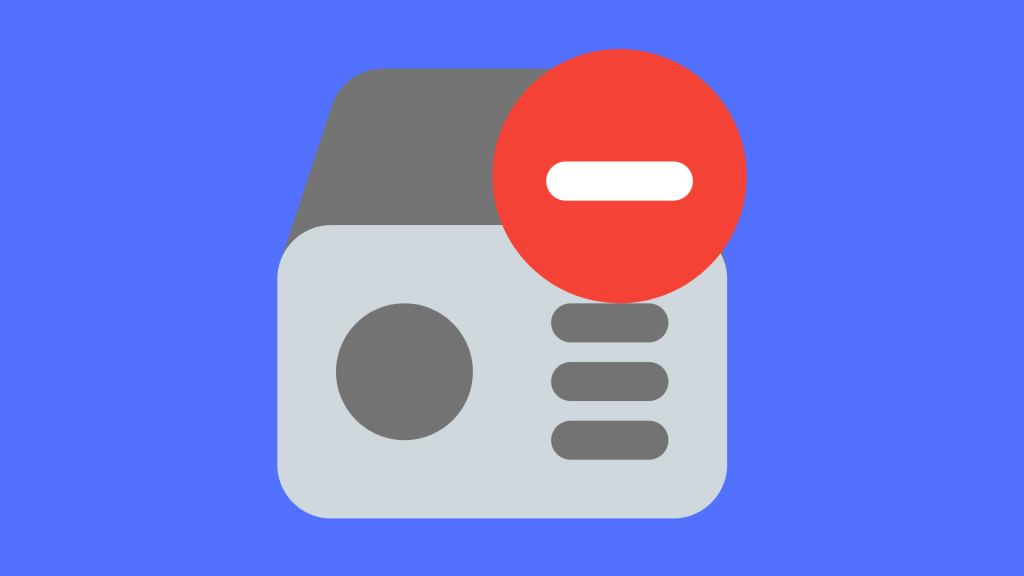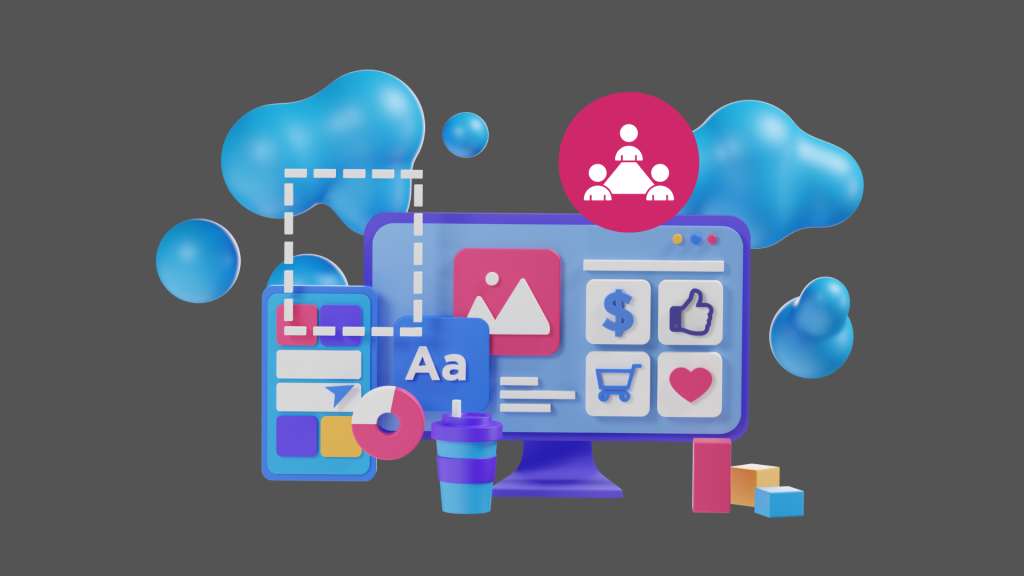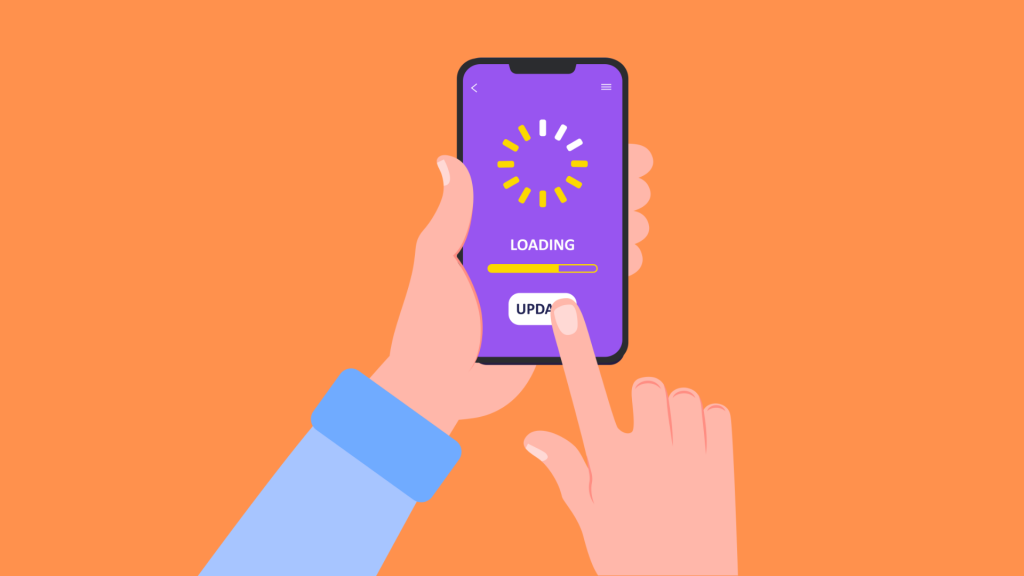Removing unused programs on your smartphone or tablet can help you organize your digital life. You shouldn’t fill your smart device with unneeded applications because doing so will reduce its performance and shorten its lifespan.
If your Android device runs out of storage space, consider how to delete apps from your phone. Deleting an app is a simple process that does not require much time.
App uninstallation procedures vary between devices and operating systems, making the process somewhat perplexing. Well, don’t worry, because we can help!
________________________________________________________________
Read Also:
Flutter VS ReactJS: Which One to Pick in 2022
_________________________________________________________________
Instructions for Deleting Apps
Step 1- First, Evaluate Your App’s Usage:
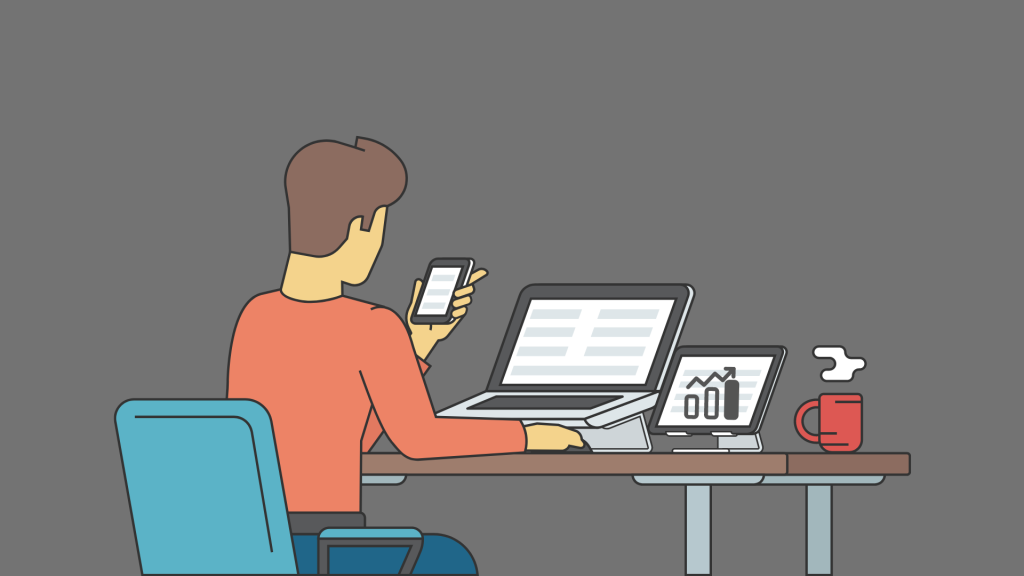
Start by assessing your IOS APP and usage patterns. Examine the applications on your device critically and identify the ones you rarely or never use. These are excellent candidates for removal.
Consider factors such as the app’s recency of use, its relevance to your current requirements, and the availability of comparable alternatives.
Step 2: Back Up Critical Data:
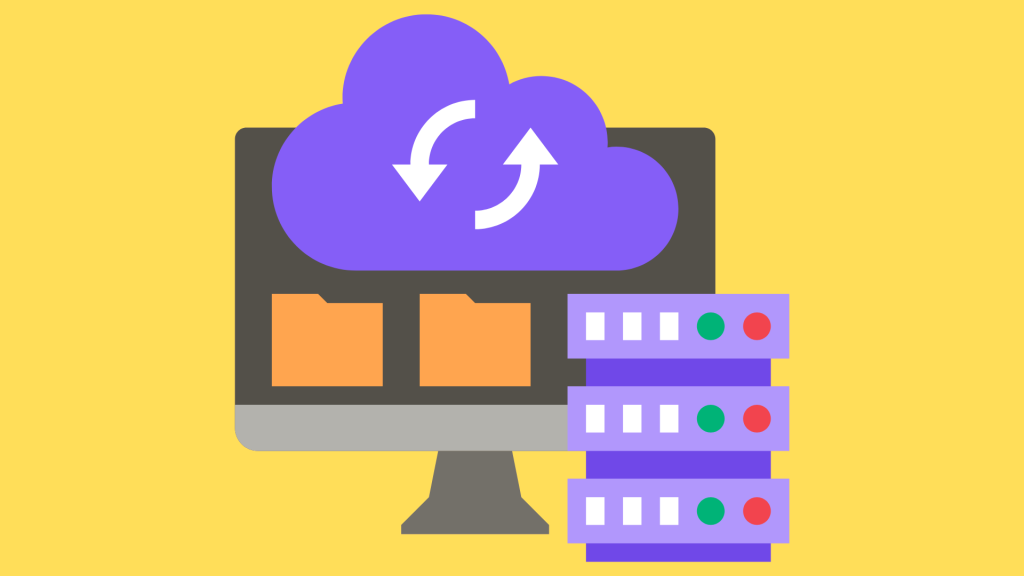
Ensure you have a backup of any essential data associated with an app before deleting it. This may include documents, settings, preferences, or even game progress that has been stored.
Numerous applications like The App Founders offer cloud-based backup options, which can streamline the process. Data backups ensure that no valuable information is lost during the deletion procedure.
Step 3- Remove from the Home Screen:
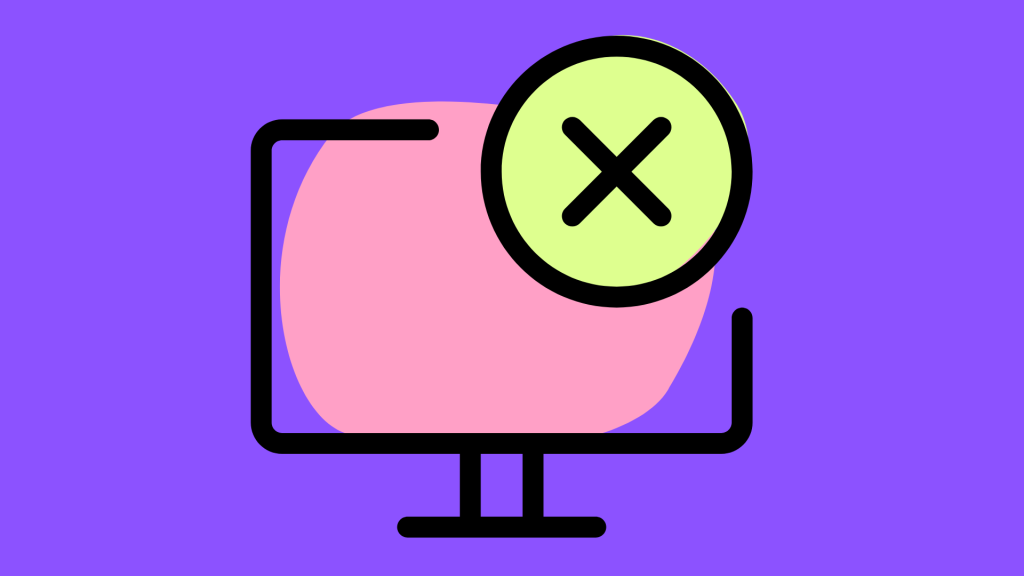
The home interface is the simplest location from which to delete an application. Find the application you wish to delete, then touch and hold its icon until the icons on your screen jiggle. An ‘x’ will appear in the corner of each app icon. Tap the ‘x’ to reveal a confirmation prompt. Once you confirm the removal, the application will be withdrawn from your device.
Step 4: Remove from Configuration:
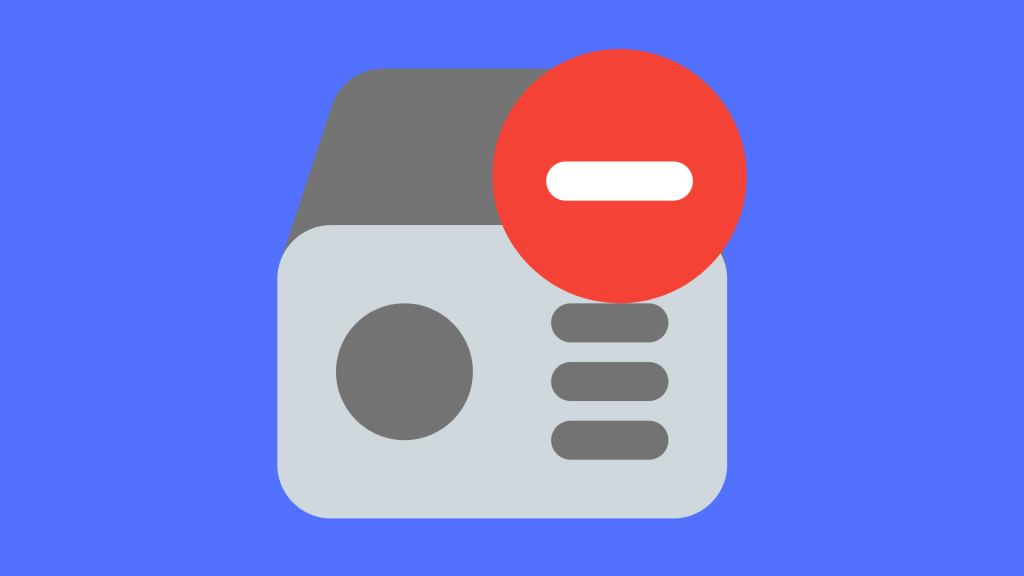
You can also uninstall apps from the settings menu of your device. Depending on your device, select “General” or “Apps” from the “Settings” app. Select the app you wish to delete from the list of installed applications, then tap the “Delete” button. Confirm the removal and the application will be removed from your device.
Step 5- Disable system applications (Android only):

Some pre-installed apps on the ANDRIOD APP are not readily removable. In most cases, however, you can disable them to prevent them from consuming system resources and overwhelming your app drawer. Go to the “Settings” app, select “Apps,” then tap the “Disable” icon next to the app you wish to disable, or you can Delete Apps.
Step 6- Reorganize Your Application’s Layout:
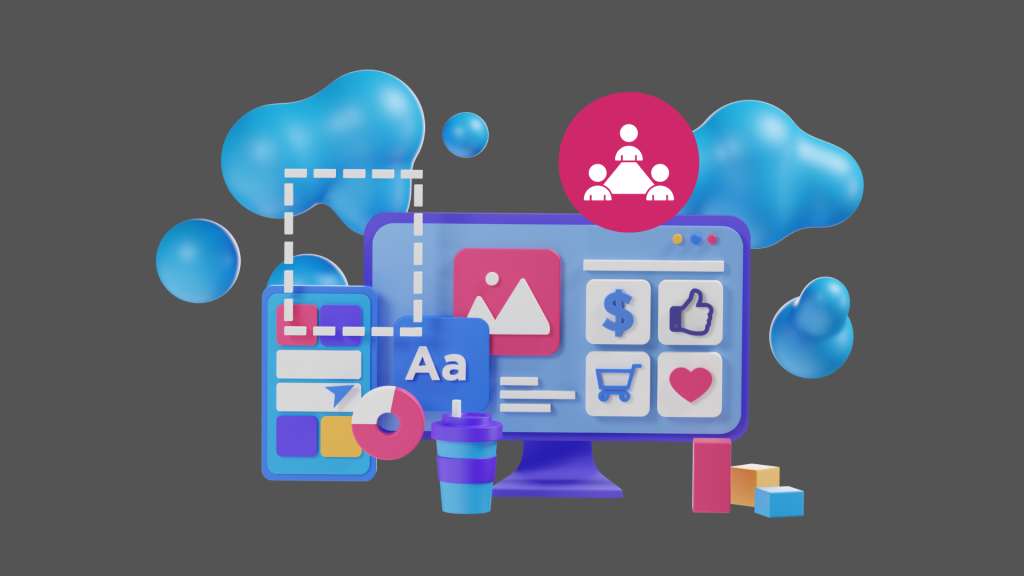
Take the opportunity to reorganize your app layout as you delete applications. Create folders for related applications, relocate frequently used applications to the home screen, and arrange them in a manner that facilitates navigation. This action improves the user experience overall and prevents future congestion.
Step 7: Regular Application Upkeep:

App deletion should not be a one-time operation. Regular app maintenance is necessary to prevent your device from becoming congested again. Once a month, for example, review your app usage, then Delete Apps. This proactive approach ensures that your device continues to function optimally and quickly.
Step 8- Update Existing Applications:
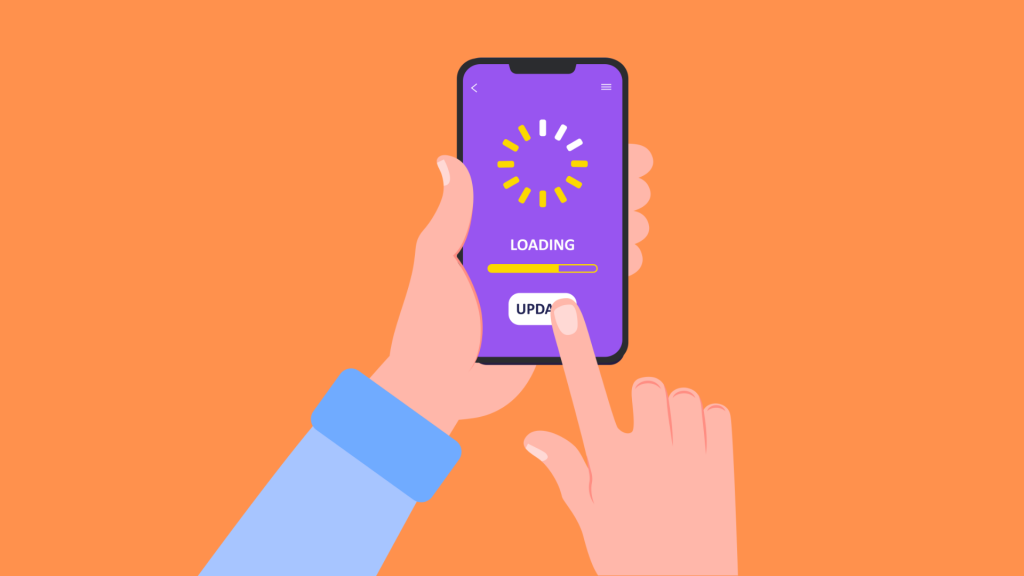
Frequently, app updates include performance enhancements and problem fixes. Instead of deleting an app outright, consider updating it to determine whether the issues that prompted you to contemplate deletion have been resolved. Regular updates can revitalize applications that you may have neglected.
Reason Why You Need to Delete Apps:
Analytics supported by data can provide in-depth insight into the reasons why users delete/uninstall an app. These insights can assist app developers, providers, and marketers in addressing their app’s flaws to reduce the number of uninstalls, retain more users, and increase app loyalty.
Below are the reasons why consumers delete apps from their mobile devices.
- Too Many Permissions/Privacy Concern – Privacy is a significant concern when installing new apps. Apps that request excessive permissions may be deleted immediately. For example, a banking, taxi, grocery store, or services app requesting permission to access the photographs and videos on the user’s mobile device does not sound right.
- Battery Draining – The majority of smartphone users complain about rapid battery depletion. If your app is the cause of this battery drain, it has a high likelihood of being uninstalled.
- A tedious sign-up procedure is a major turnoff for the majority of users. The sign-up process must be fast and straightforward for the app to move beyond the installation phase and engage the user. To further expedite matters, apps may also permit sign-in via a Facebook, Twitter, or Google account.
Benefits of Deleting Unused Apps:
- Enhanced Storage Capacity: Increasing storage space is the most immediate advantage of deleting apps. This space can store more essential apps, photos, videos, and documents, eliminating the need to manage storage continuously.
- Enhanced battery lifespan: Background applications consume battery capacity. Deleting unused applications can extend your device’s battery life, allowing you to use it longer without recharging.
- Reduce Clutter: A clutter-free app layout makes your device more aesthetically attractive and easier to navigate and access the apps you need. Organizing and removing unused applications reduces visual congestion and improves the user experience.
———————————————————————————————————————
Read Also:
YouTube MP3 Downloader App: The Pros, Cons, and Legal Implications
———————————————————————————————————————
What Are Pre-Installed Applications and How to Uninstall Them:
All Android devices come preloaded with a variety of applications. These may include Gmail, YouTube, Facebook, etc., which most people generally accept.
However, your device may arrive preloaded with applications you do not intend to use. These applications are typically more challenging to remove from your device than those you downloaded.
You will not see an Uninstall button/ Delete Apps option after the process if you choose any of the three options listed above.
These apps are known as system apps, and rooting your device is the only method to remove them. If you’re unfamiliar with the term, rooting is simply gaining access to commands, system files, and folder locations that are typically restricted to the user.
Essential Elements and Detailed Insights
| Smart Device Optimization Steps |
Reasons for App Deletion |
Benefits of Deleting Apps |
| Evaluate App Usage |
– Infrequent or never-used apps.
– Irrelevant to current needs.
– Availability of comparable alternatives. |
– Enhanced storage capacity.
– Improved battery lifespan.
– Reduced clutter for a better user experience. |
| Back Up Critical Data |
– Backup essential data before deletion.
– Use cloud-based backup options for convenience. |
– Prevent data loss during deletion. |
| Remove from Home Screen |
– Long-press app icon until icons jiggle.
– Tap ‘x’ to confirm deletion. |
– Immediate removal from the device. |
| Remove from Configuration |
– Navigate to “General” or “Apps” in settings.
– Select app and tap “Delete.” |
– Systematic removal from device settings. |
| Disable System Applications (Android only) |
– Disable non-removable pre-installed apps.
– Go to “Settings” > “Apps” > “Disable.” |
– Prevent system resource consumption. |
| Reorganize App Layout |
– Create folders for related apps.
– Relocate frequently used apps.
– Enhance navigation. |
– Improve overall user experience. |
| Regular App Upkeep |
– Monthly review of app usage.
– Regular app deletion. |
– Proactive device maintenance. |
| Update Existing Applications |
– Consider app updates for performance improvements.
– Alternative to outright deletion. |
– Revitalize neglected applications. |
| Reasons for App Deletion |
– Too many permissions or privacy concerns.
– Battery draining issues.
– Tedious sign-up procedures. |
– Address privacy and security concerns.
– Optimize battery life.
– Improve user onboarding. |
| Benefits of Deleting Apps |
– Enhanced storage capacity for essential items.
– Extended battery lifespan.
– Reduced visual clutter. |
– Increased space for vital content.
– Longer device usage between charges.
– Aesthetically pleasing and organized device. |
| Pre-Installed Apps and Uninstallation |
– System apps challenging to remove.
– Rooting may be required for removal. |
– Understanding pre-installed apps.
– Limited removal options without rooting.
– Highlighting the concept of rooting. |
Conclusion:
In a world where smartphones serve as extensions of ourselves, app usage management is a duty we must accept. Delete apps to optimize device functionality and simplify digital lives. By following the steps in this guide and recognizing the benefits of effective app deletion, you are taking proactive steps toward a more organized, productive, and enjoyable smartphone experience.