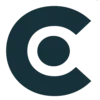In the fast-paced world of coding, developers are always looking for tools that can enhance productivity and streamline their workflow. One such tool gaining popularity is ChatGPT, a powerful language model developed by OpenAI. Imagine having a virtual coding companion right in your VSCode environment, ready to assist you in writing code, generating ideas, and solving problems. In this blog, the expert team of The App Founders will guide you through the process of installing ChatGPT in VSCode and reaching a new level of productivity.
Why ChatGPT in VSCode?
Before we look into the installation steps, let’s understand why integrating ChatGPT into your VSCode environment can be a great decision. ChatGPT, based on the robust GPT-3.5 architecture, is capable of understanding and generating human-like text. When integrated into your coding environment, it becomes a versatile assistant that can help with code completion, brainstorming, and even offering insights into complex programming challenges. Now, let’s learn how to install ChatGPT in VSCode.
Installation Steps
Installing ChatGPT in VSCode is a straightforward process that can enhance your coding experience. Here’s a step-by-step guide to get you started:
- Open VSCode: Launch your Visual Studio Code editor on your computer.
- Access Extensions: Access the extensions view by clicking on the extensions icon in the activity bar on the side of the window or utilize the shortcut Ctrl+Shift+X.
- Search for ChatGPT Extension: In the Extensions view search bar, type “ChatGPT” and press Enter. Look for the official ChatGPT extension, usually provided by OpenAI.
- Install the Extension: Once you find the ChatGPT extension, click on the Install button to initiate the installation process. VSCode will download and install the extension automatically.
- Reload VSCode: After installation, it’s recommended to reload VSCode to ensure the extension is activated.
Using ChatGPT in VSCode
With ChatGPT successfully installed, let’s explore how to make the most of this powerful tool:
- Open a Document: Start by opening a coding document or create a new one in VSCode.
- Invoke ChatGPT: Use the designated commands or shortcuts to invoke ChatGPT within the editor. This can vary based on the extension, so refer to the documentation or extension details for specific commands.
- Interact with ChatGPT: Begin interacting with ChatGPT by typing queries or incomplete code snippets. ChatGPT will provide suggestions and completions in real-time, enhancing your coding experience.
- Experiment and Learn: Take advantage of ChatGPT’s capabilities to experiment with new ideas, seek coding advice, or learn about different programming concepts. The more you engage, the more valuable insights you can gain.
By following these simple steps, you’ve now integrated ChatGPT into your VSCode environment. Get ready to experience a more efficient and insightful coding experience.
ChatGPT in Action
Now that you’ve successfully installed ChatGPT in VSCode let’s explore how this integration can transform your coding experience. Get ready to witness the smooth collaboration between humans and machines as ChatGPT steps into action within your coding environment.
1. Smart Code Completions:
ChatGPT doesn’t just complete your code; it does so with intelligence. ChatGPT analyzes your context and suggests relevant code snippets as you type, making code completion more than just predictable – it becomes insightful. Say goodbye to tedious searches for syntax or function names; ChatGPT has your back.
2. Brainstorming Ideas:
Hit a creative block or need suggestions for optimizing your code? ChatGPT is your creative brainstorming companion. Engage in a conversation with ChatGPT, share your ideas, and let it provide fresh perspectives, alternative approaches, or even innovative solutions. It’s like having a coding brainstorming session on demand.
3. Learning on the Go:
Stuck on a complex concept or unsure about the best approach? ChatGPT is a tool and a learning companion. Ask questions, seek explanations, or initiate discussions about programming concepts. ChatGPT’s responses are not mere answers; they are insights that can deepen your understanding of coding principles.
4. Debugging Assistance:
Encountered a tricky bug? ChatGPT can lend a helping hand. Describe the issue, share relevant code snippets, and let ChatGPT analyze and provide suggestions for debugging. It’s like having a pair programming session where your AI assistant actively participates in resolving issues.
5. Personalized Coding Support:
What sets ChatGPT apart is its adaptability to your coding style. Over time, as you interact more, ChatGPT learns from your patterns and customizes its suggestions to align with your coding preferences. It’s like having a personalized coding assistant that understands your specific coding details.
In a Nutshell
With ChatGPT smoothly integrated into your VSCode environment, you’re not just coding; you’re crafting with precision, brainstorming with creativity, and learning with every keystroke. Enhance your coding adventure with the powerful combination of human expertise and AI intelligence – your key to a more efficient and insightful coding experience.
Common FAQs About ChatGPT in VSCode:
Is ChatGPT free to use in VSCode?
While installing the ChatGPT extension in VSCode is free, users should be mindful of potential costs associated with API usage, governed by OpenAI’s pricing model. Different levels of interaction, particularly those involving extensive API calls, may incur charges. Reviewing OpenAI’s pricing details is crucial for a comprehensive understanding of potential costs associated with using ChatGPT in the VSCode environment.
Can I customize ChatGPT’s behavior in VSCode?
The level of customization depends on the features provided by the ChatGPT extension. Refer to the extension documentation for information on any available customization options.
Does ChatGPT work offline in VSCode?
ChatGPT in VSCode generally requires an internet connection since it engages with OpenAI’s servers for real-time interactions. Offline functionality may have limitations, as the extension’s primary functionality relies on accessing OpenAI’s servers to generate responses. Users should ensure a stable internet connection for optimal performance and comprehensive utilization of ChatGPT within the VSCode environment.
How secure is ChatGPT in VSCode?
Security measures are implemented in the extension, but it’s crucial to follow best practices for code security. Avoid sharing sensitive information during interactions.
Can ChatGPT assist with multiple programming languages?
The ability of ChatGPT to assist with different programming languages depends on the extension’s capabilities. Check the documentation for supported languages.